New to Joomla? Don’t know what to do after installing the Joomla? Are you feeling overwhelmed looking at the number of settings available in the Joomla? Don’t worry. You are not alone.
But, let me tell you that in other CMS like WordPress, you need to install different plugins to achieve these features, and in Joomla, you can have these by turning on the switches. So brace yourself and start configuring your Joomla site.
Once, you will finish reading this detailed article, and you will be able to set up a fully configured and ready to use the Joomla website.
...because
Today, we are discussing 20 essential things to do after you install Joomla on your server.
So, if you want to speed up the process, bookmark this article or share with your team. So it can be accessible to all, and they can implement these things whenever they launch a new Joomla site.
20 Essential Things to Do After Installing Joomla
Here is the list of 20 necessary things or configuration you need to do after installing Joomla on your server.
- Edit your Sitename
- Edit site Metadata Settings
- Enable SEF URL
- Remove Index.php from Joomla URL
- Remove ID & Numbers from URL
- Activate the ‘Install from Web’ feature for Joomla Extensions
- Debug and Error reporting
- Install Highly Responsive Joomla Template
- Turn on the Cache and Gzip Compression
- Install Required extensions
- Create Menu Categories & Menu Items
- Add Metadata to each menu item & article
- Configure your default text editor
- Install Google Analytics
- Setup Google Search Console
- Setup Joomla Security
- Setup Joomla Backup
- Make your Site GDPR Ready
- Configure or manage user settings
- Configure articles display settings
Edit your Sitename
Site Name a very crucial part of a website. It should be catchy enough, so use can click on the title when they find it on the search engine. So be careful while you are writing your site title
Let’s change the Sitename.
- Login to your Joomla website administrator and then Navigate to System > Global Configuration.
- Under the Site tab, Add your Site name
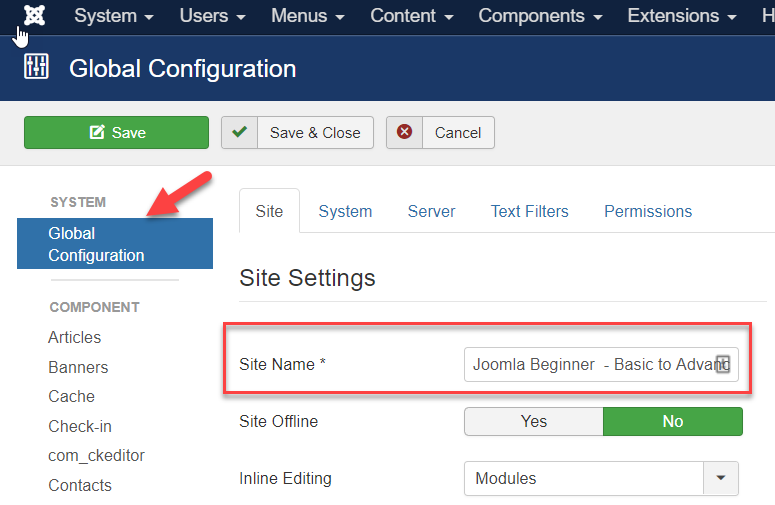
Since you are at Site’s global configuration page, we can do a few more settings here. So let’s move to another setting.
Edit site Metadata Settings
Metadata is another essential thing which search engine uses to index your page on its SERP page. So you need to be very specific about your business while you are writing metadata for your website.
Let’s change Metadata settings.
- Login to your Joomla website administrator and then Navigate to System > Global Configuration.
- Under the Site tab, find about Metadata Settings.
- Write Meta Descriptions. It should be between 150 to 165 characters, including spaces. And under the Site Meta Keywords enter the keywords and phrases that best describe your website. Separate keywords and phrases with a comma
- Set Robot to Index, Follow so search engine can index your Joomla website.
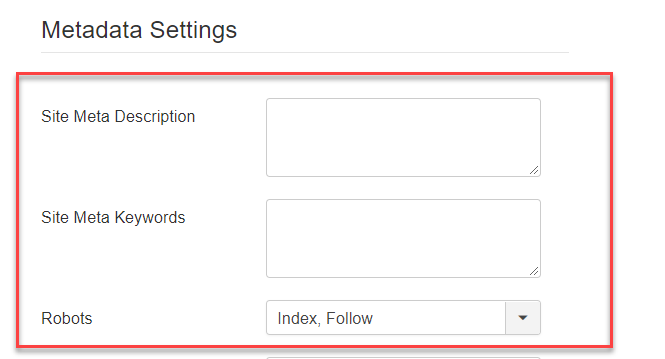
Enable SEF URL
By default Joomla provides you a dynamic URL which looks something like this:
http://www.yoursite.com/index.php?option%3Dcom_jdbuilder%26view%3Dpage%26id%3D3%26Itemid%3D111
This is either not search engine friendly, not a human-friendly. It will be hard for use to remember such URL so you will need a URL which is highly search and human-friendly.
Brace yourself that Joomla offers you all these settings.
You can either watch the video below or read a full guide on how to make Enable SEF URL and make it friendly for Search engine as well for humans
After you enable the SEF URL, your page URL will look like this:
https://www.joomlabeginner.com/blog/tutorials/61-how-to-create-seo-friendly-urls-in-joomla
Remove Index.php from Joomla URL
By default, Joomla adds a redundant index.php to each of your menu items. And search engine hates the superfluous words. So you have to remove index.php from your Joomla URL.
You can remove it easily from the backends. Follow the process.
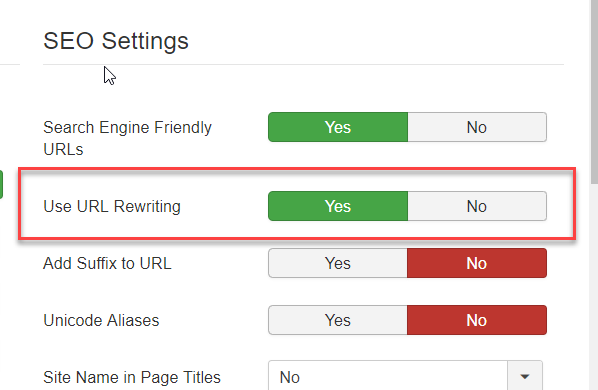
- Login to your Joomla website administrator and then Navigate to System > Global Configuration.
- Under the SEO settings, you will find Use URL Rewriting (it will be visible only if you have enabled the Search Engine Friendly URLs) enable it.
- Now, if you an apache user, you have to rename your htaccess.txt file to .htaccess. And if you are IIS 7 user, you have to rename your web.config.txt file to web.config to remove index.php from your Joomla page url.
Remove ID & Numbers from URL
Once you are done with Enabling SEF URL and URL rewriting, you are almost done with creating a search engine and human-friendly URL. But still, you will see Category ID and article ID within your pages which are not linked to menu items.
Joomla now gives us the ability to remove the content numbers from the URL. This also can be done from the Joomla backend without messing up with any code. Follow the link to remove the ID from Joomla URL or watch the video below.
Activate the ‘Install from Web’ feature for Joomla Extensions
Install from Web is a great feature which allows you to install Joomla extension directly from the JED. You don’t need to visit the JED page and then download the extension from there. You can search in your backend and install the extension.
Login to your Joomla administrator to activate the Install from web feature.
- Navigate to Extensions > Manage > Install
- On the install screen you will see a message about adding the “Install from Web tab,” click on “Add Install from Web tab”:
- In a few seconds, you will see an additional tab with name Install from Web along with others.
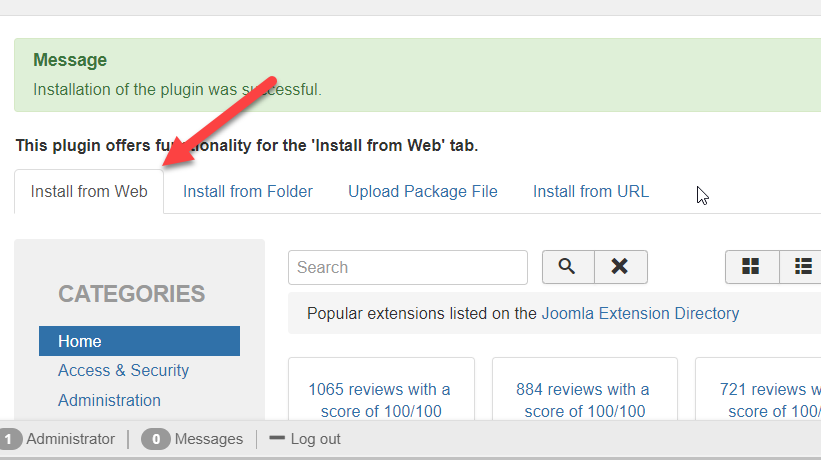
Debug and Error reporting
Debug and error reporting is a great feature Joomla provide to us while you have no ideas what going to on your white screen or errors.
If your website is still under development, I will suggest you to turn on the Debug and Error reporting. So you can know if there is an error on your website.
And if you are done with the development process and about the live your Joomla website. Please turned off the Debug and Error reporting so your visitor would not see any error messages on your website.
To enable Error Reporting,
Navigate to Global Configurations > Server > and then set Error Reporting to Maximum. And to disable it set to None.
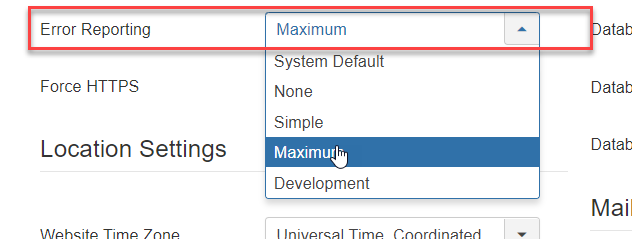
To enable Debug,
Navigate to Global Configurations > System and then under the Debug settings, enable Debug System to enable it or if you want to disable it select No.
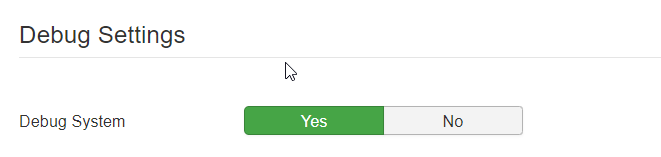
Install Highly Responsive Joomla Template
On April 21, 2015, Google rolled out the mobile-friendly update that is specially designed to boost mobile-friendly websites. So it is essential to have a highly mobile responsive Joomla website to rank higher on search engines and make the excellent user experience on different sizes of devices.
So when you are choosing a Joomla template for your website, make sure it is highly responsive and loading fast. Here are a few developers, you can go with to get a mobile-friendly template.
Turn on the Cache and Gzip Compression
Speed and performance are the primary factors of a website. If your site is not performing good or loading slow, there are chances to lose your customers. And cache is one of the most important things that help you improve the speed of your website. And Joomla has built-in option to enable Cache.
GZip compression is another smart method to reduce the size of your website and boost the loading speed. And in Joomla, you don’t need to add any code in your htaccess file or add any plugin to enable Gzip compression. Joomla has a built-in option to do this. Check out how to enable Gzip Compressions.
Install Required extensions
Joomla Extension directory has all the extensions you need for your website from basic to advanced. But you don’t need to think much about this. Install the essential extensions which you need for your website to achieve your goal.
Anyways, here I am suggesting you some of the Joomla extensions you should install on your Joomla extensions.
- Admin Tools - It helps you protect your site from hackers and improve your website’s security.
- Akeeba Backup - It helps you to take regular website backups. You can have another Joomla backup extensions as well.
- JD Simple Contact Form - If you want to use a lightweight and straightforward contact form.
- Convert Forms - If you want to set up an advanced contact form on your website. Apart from these, you can also check other Joomla Contact form extensions as well.
- Google structured data - to improve your SEO score. There are many other Joomla SEO and Schema extensions. You can also check them.
- JCH optimize - It helps you to optimize your Joomla website by compressing CSS, JS, HTML, and reducing HTTP request.
Furthermore, you can install the extensions as per your requirements. We have another article which has the list must-have extensions for your website.
Create Menu Categories & Menu Items
Site navigation is another important thing you need to do on your Joomla website. It is not only crucial for structuring your website and bifurcating your content, but it plays a fundamental role in improving your site’s SEO and user experience as well.
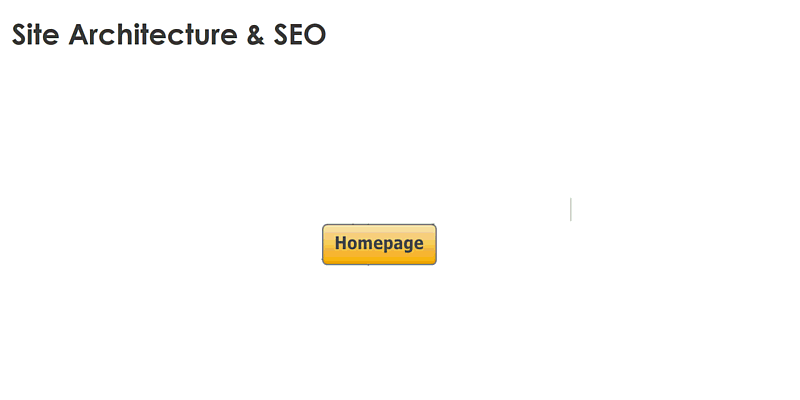
In Joomla, you can create and manage your menus and menu items easily through its menu manager. Follow the steps.
Create a Menu Category
- Navigate to Menu > Manage > Add New Menu
- Add the Menu category name and type of the menu. And then save and close it.
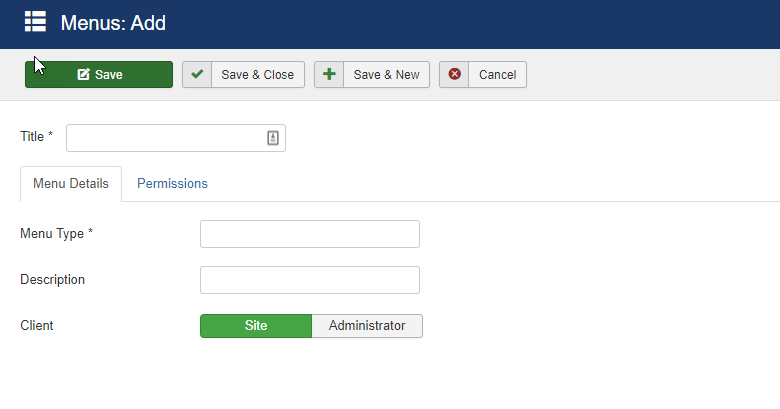
Creating Menu Item
- Navigate to Menu > Select Menu > Add New Menu Item
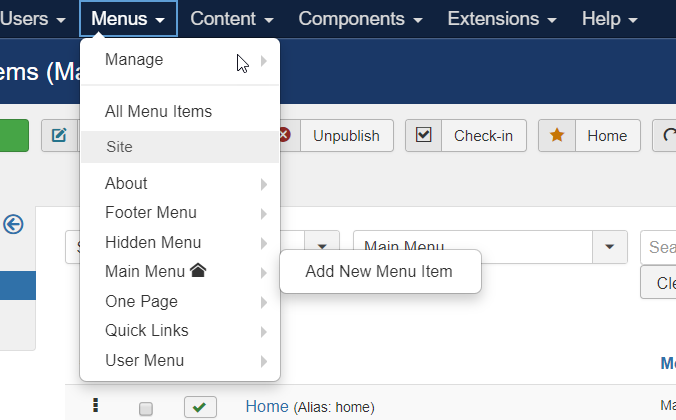
- On the next step, give menu item name, select the menu item type, and add other required details. And at last, hit save and close.
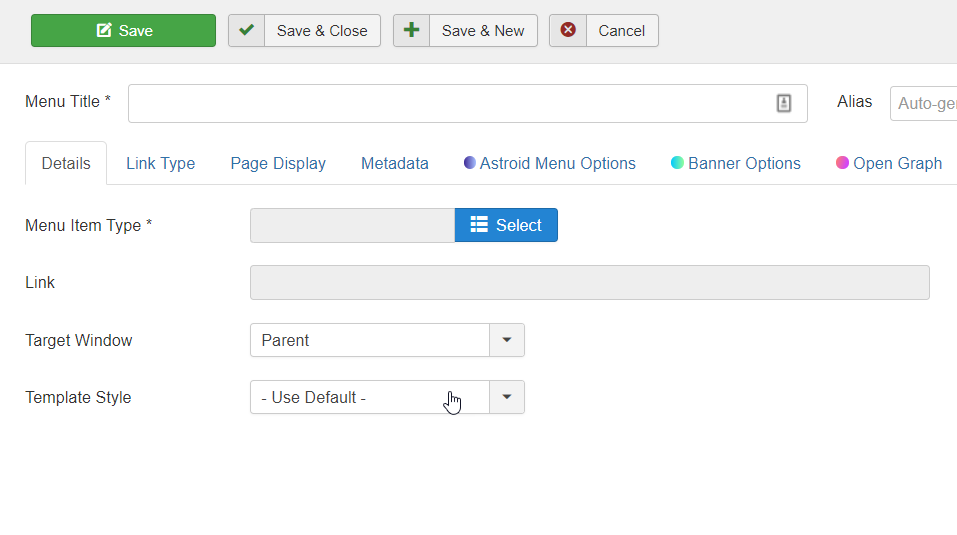
This way, you will be able to create menu categories and menu items. To know more about the menu categories and menu items, head over to its official documentation.
Do you know? You can also create a hidden menu item in Joomla.
Add Metadata to each menu item & article
You need to give special attention to your browser title and metadata (Meta description and meta keywords). These oware is shown on the search engine, and the user decides whether he has to click on your link or not based on these meta details.
Adding Metadata to the menu item
Open the menu item. Find the Page Display tab to add Browser title and to add meta description and meta keywords. You have to move the Metadata tab.
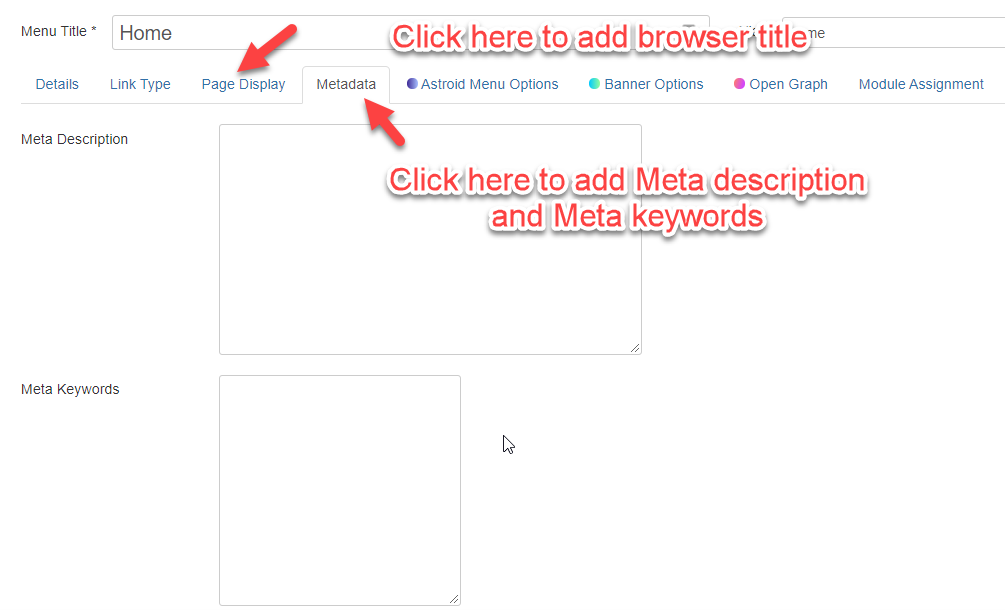
Adding Metadata to Article
To add browser title and metadata on Article, you have to open the particular article. Then navigate to the Options tab, and at the bottom of the page, you will find Browser Page Title. Add your title there. To add Meta description and Meta keywords, navigate to Publishing tab. And on the very right corner, you will find the options to add your meta description and meta keywords.
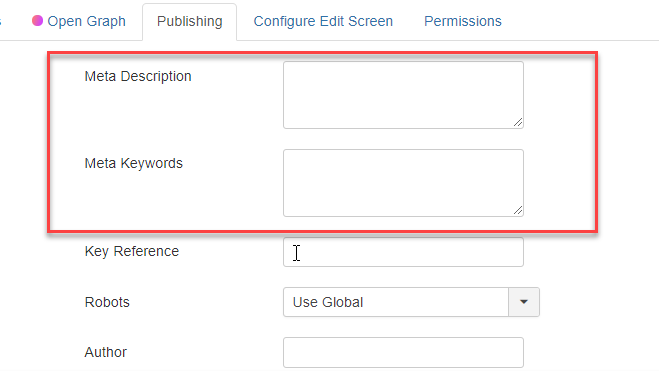
This is how you can add meta description and keywords in your Joomla article and Joomla menu item.
Configure your default text editor
Joomla by default give you two types of text editor. One is Code editor, and another one is TinyMCE (WYSIWYG editor). But sometimes you want to have another editor like JCE or any other Joomla text editor.
If you want to have any third-party text editor, install it on your Joomla and set it as default.
How to set default text editor?
Navigate to Global Configurations and under the Site tab. You will find the Default editor. You will find a list of all available editors there. Choose your favorite one, and you are done. Save the settings and enjoy.
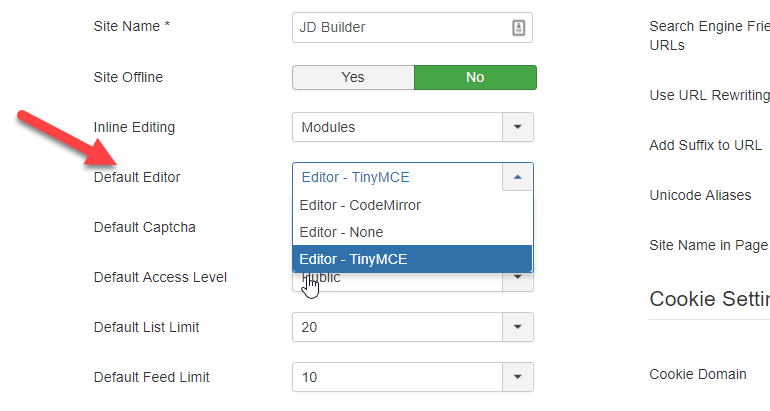
Install Google Analytics
Google Analytics helps you to decide based on data. It is helping you to understand who is visiting your Joomla website? What he is doing, who he was, where he was, and what was his behavior and where he came from. He came from a referral or the search engine.
You can get all these data from the Google Analytic. You have to install the Google Analytics code on your Joomla website, and you will start getting all the information about your website traffic.
Setup Google Search Console
Google offers you yan excellent tools to help you understand your website traffic and improve the index rating. Like Google Analytics, Google Search Console is also a Google tool. It helps you to measure the organic traffic on your website, website indexes on the search engine, and many other data.
Apart from the data, Google also use it for communicating with webmaster if there is an issue on your website.
To get started with Google search console, you need to verify your domain name on search console. Google offer you different methods to verify the domain property. You can choose anyone which suits you better.
If you are not aware of Google Search Console, check out this article on HubSpot.
Setup Joomla Security
Security is a must. If your Joomla site is not secure, hackers can get access to your website, and they can do what they want. So always keep security on your priority list.
What can you do to secure your Joomla Website?
this is a huge checklist. I have compiled a dedicated Joomla security guide; you can check it out.
Setup Joomla Backup
Future is uncertain, and you can’t predict what is going to happen in the next minute. So you should always have a backup plan. This applies in real life as well as on the websites. Doesn’t matter how secure is your website; it can be compromised anytime.
So always keep taking regular backups of your website, so it got compromised anyhow, you can restore it from the backup.
Most of the hosting providers also offer the website backup services, but you should also have your backup as well. I have a list of some excellent Joomla backup extensions which are doing good.
You can use any of them and setup automated backups.
Make your Site GDPR Ready
After May 25, 2018, GDPR becomes the essential thing to do after Joomla installation on your website. GDPR stands for General Data Protection Regulation. It’s the regulation of EU Law on data protection and user privacy for everyone within the European Union (EU) and the European Economic Area (EEA).
So if your website is not compatible with GDPR guidelines, you can be fined heavily. It might entitle you to a fine of up to 20 million euros, or in the case of an undertaking, up to 4 % of their total global turnover of the preceding fiscal year, whichever is higher.
So to avoid the fines, make your website fully compatible with GDPR.
Here are a few things you can do to make your website GDPR ready.
- Request consent before submitting any form.
- Plan ahead for data breaches
- Ensure customer data security
- Update your Privacy & Cookie Policy.
- Right to be forgotten so they can have their details removed from a website and the database if they request it.
But wait…
GDPR is not that scary if you make your Joomla website GDPR compliant. Even Joomla released a full privacy tool in its Joomla 3.9 and later versions. Apart from this, there are lots of Joomla GDPR extensions which can help you to make your website fully compatible with GDPR.
Configure or manage user settings
Joomla is well known for its management, and whether it is content management, menu management, or user management, you can do everything very smoothly.
So if you are running a forum website or a website that need user registrations, you can manage the user registration easily.
You can add, remove, or change their user group at any time and assign them a new user group.
If your website doesn’t need user registration and need only Super Admin, you can easily disable the user registrations.
So to manage your users,
Navigate to Users > Manage.
Here you will find a list of all the users. You can remove or assign them to a new user group.
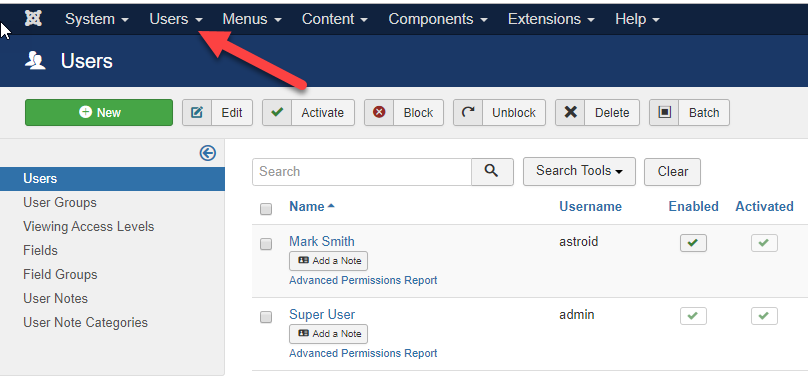
If you want to disable the user registrations, navigate to Options > User Options and then find Allow User Registrations. Select No to disable the user registration on your Joomla website.
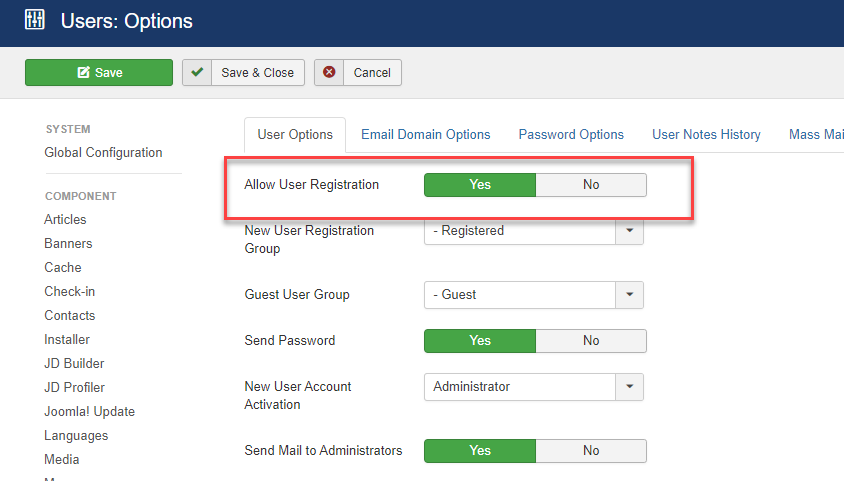
Configure articles display settings
Joomla offers you a lot of options to manage your articles. These settings are depending upon the layout you choose. You can have different settings for Single Article, Category Blog, Category List, and so on.
You can decide whether you want to show the title, feature images, Author name, voting, or anything. You can control with the help of switches.
So to configure your article display settings,
Navigate to Global Configurations > Articles.

Here you will find lots of options to control the display of your article layouts. Play with these and finalize what you like the most.
Over to you…
So these were the 20 essential things you need to do post Joomla installation on your website. I hope this post will act as a checklist for your or your team whenever they have to install new Joomla.
Let me know if I have skipped any step in the comment section.
Also, if you have any further question or suggestion regarding the post-Joomla installation, feel free to use the comment section.
And if you feel this article useful, don’t forget to share on social media.