Speed is a major factor in a website's success and in this tutorial we are going to introduce you to a smart method for reducing your Joomla website's size without any loss of information. This method is called compression and the tool for it is called Gzip.
What’s Gzip and why do I need it enabled on my Joomla site?
Between your server and your visitor's browser there is a continuous back and forth communication for each request. In order to reduce the time which is needed for each communication the server is able to compress each of its responses and let your visitor's browser do the decompression seamlessly.
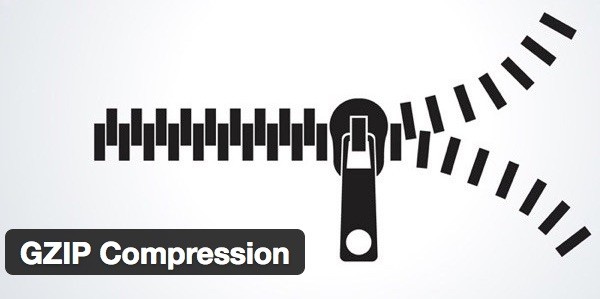
For example, let's say that your visitor asks your server for your contact page. Without compression your contact page may have a size of 300KB but compressed this size can be as low as 100KB or lower/higher depending on the occasion. The server then compresses your contact page and sends it your visitor's browser to be decompressed in an extremely fast and unnoticeable way so that it can be viewed normally.
By now you can see for yourself that compressing requests is a major time saver which in turn creates a blazingly fast and smooth experience for your Joomla's visitors! So, what's Gzip then?
Gzip is the compression algorithm that your server uses to compress its requests and Joomla can easily be configured to enable it! Let's see how!
How to enable Gzip compression in Joomla
First you need to login to your Joomla administrator panel and navigate to System > Global Configuration
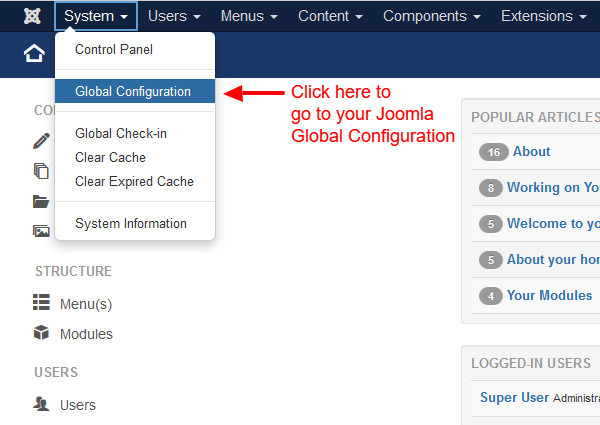
Then you need to click the Server Tab. In there you'll see a section called "Server Settings" and within this section there is an option called "Gzip Page Compression". To enable Gzip page compression you need to click "Yes".
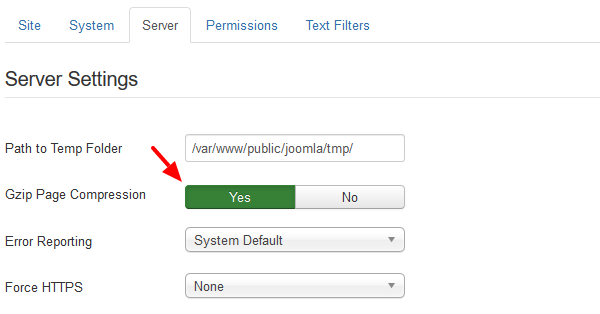
Finally just click "Save" to save your Joomla configuration and you are done!
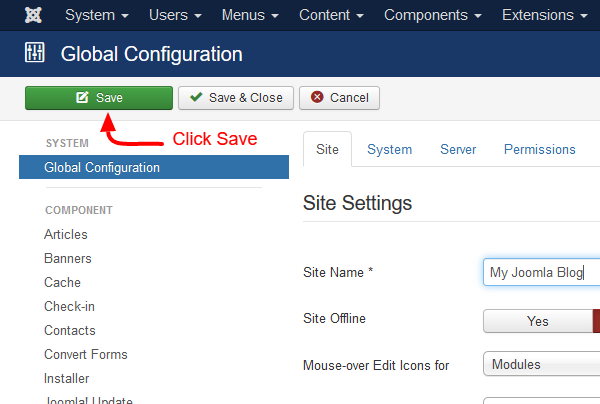
Testing the Gzip compression
To test if the Gzip compression is indeed working for your Joomla website there is a plethora of websites out there which do exactly that. One of those sites is https://checkgzipcompression.com.
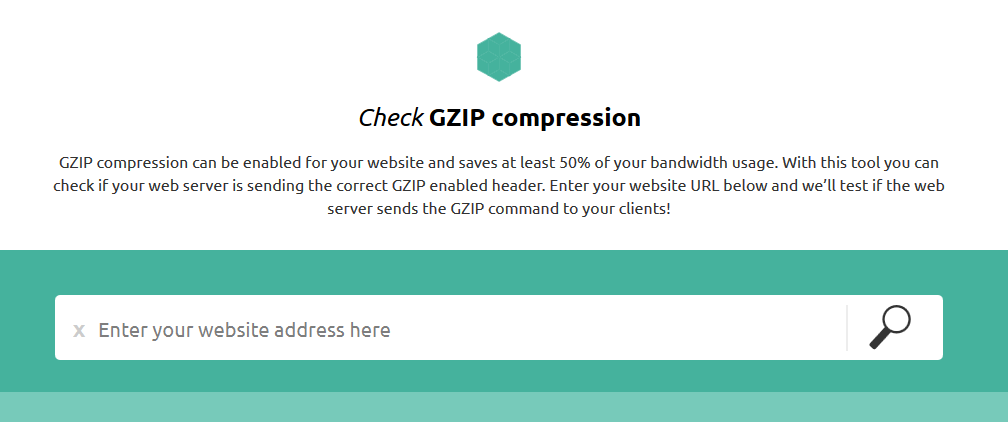
Once you visit it, you will be able to just type in your website's URL and hit "Enter".
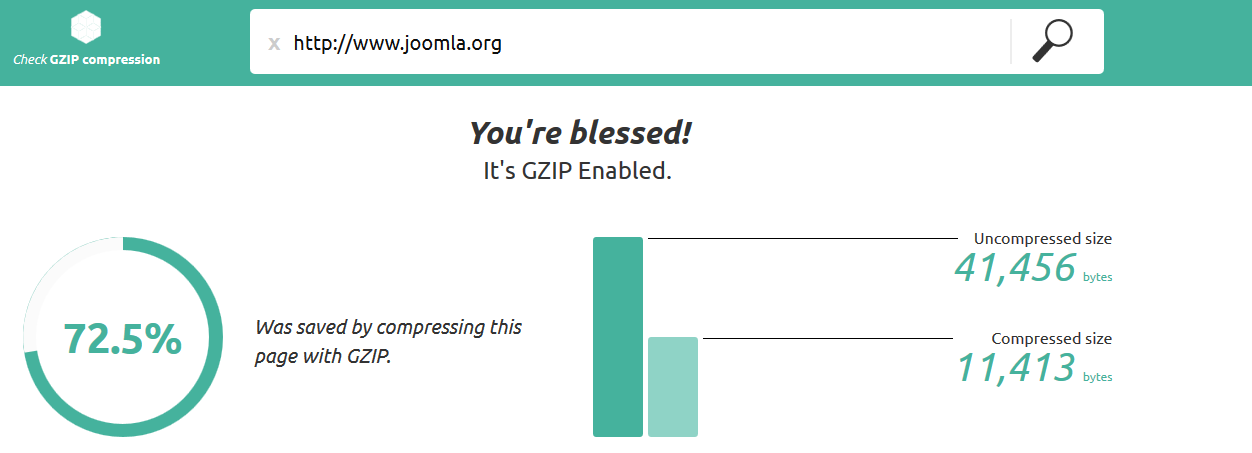
Then you will be redirected to the results page in which you can clearly see if your Joomla indeed has Gzip enabled or not like in the screenshot above.
If you liked this tutorial feel free to sign up to our Newsletter and follow us on Twitter to be among the first to checkout our new content!