The Joomla Articles Manager provides a very intuitive way to developers to add extra functionalities to articles within their very own tabs in the article editing screen. However, in order you editors to see those tabs you would have to make sure that the respective option called "Show Article Options" is enabled. Let's see how you can do that.
Enable the Article Options Globally
First, you need to login to your Joomla Administrator Panel, navigate to Content > Articles and click the "Options" button at the right end of your window.

Then you need to select the Tab called "Editing Layout".
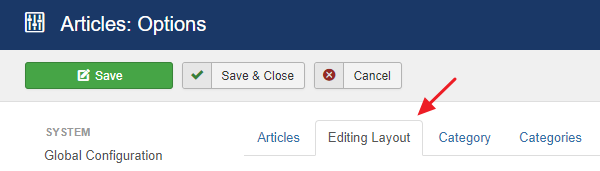
Within this Tab is the option "Show Article Options" which we are looking for and it has to be turned to the "Show" value as seen in the screenshot below.
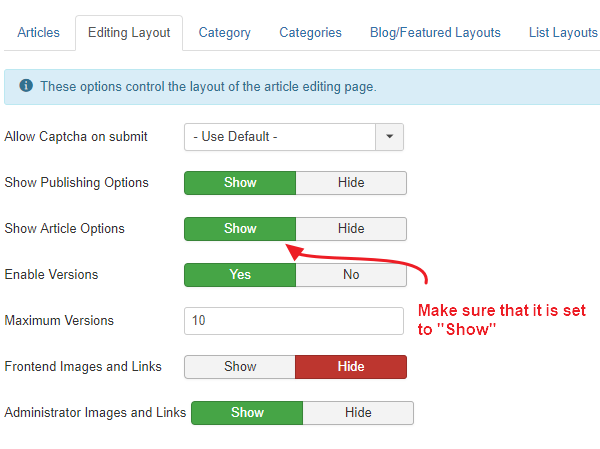
Click "Save & Close" and you are done!
Enable the Article Options per Article
The option we set earlier is the default option that will be choosed for each article you create further on.
This means that you can selectively choose to disable this option for each of your Articles. Let's see how you can do that.
First, you need to go to the Article Edit Screen for the Article which you want to specifically disable the article options and choose the "Configure Edit Screen" Tab.

Then you can find the option "Show Article Options" below and set it to either:
- Use Global (Yes), to use the global value we configured earlier.
- Yes, to show the article options for this article regardless of the global value.
-
No, to hide the article options for this article regardless of the global value.
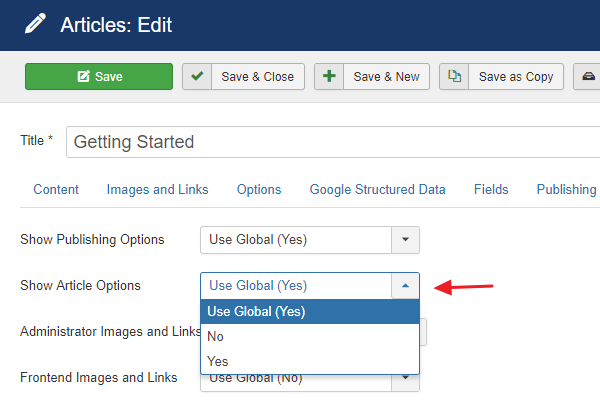
Joomla can be proven to be very flexible for a lot of situations and this is just a minor thing of the multitude of options Joomla provides. If you would like to keep learning more about this subject and others, feel free to sign up to our Newsletter or even follow us on Twitter!