Hey guys, have you visited Medium.com website?
I am an avid reader of Medium.com and got a lot of inspiration from the website and its content.
In the day today of the busy schedule, everyone is running behind the time and they don't want to spend more time on anything.
Medium comes with an awesome feature by telling the user that how much time it will take to read the article. (I am not sure it is the invention of Medium or anyone else. I just got the inspiration from here).
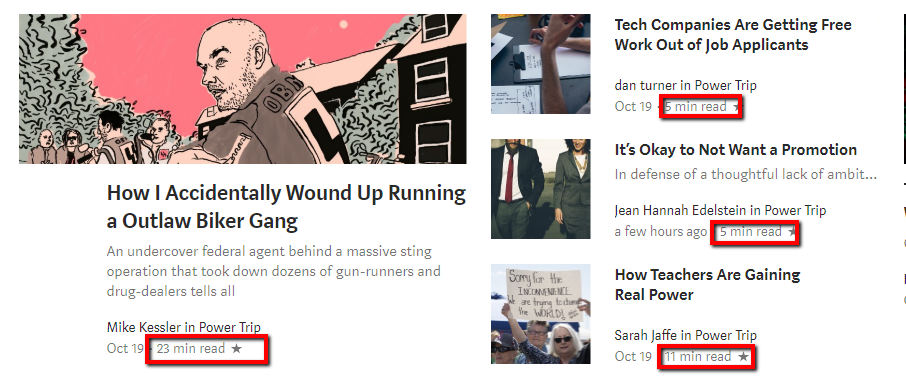
So if you have time, you can spend to read otherwise you can move on.
The same thing, I want to do on the Joomla website. But in the initial its seems a little hard, especially for non-coder.
So, I decided to add this feature in Astroid framework which makes it too easy. Now you can display the Read time with just a single click.
Let’s check out, how?
Display Read Time with Astroid Framework
Astroid is the fastest growing Joomla template framework and coming up with ultimate features regularly. Recently, JoomDev team released Astroid 2.0 which comes with multiple article types, custom badges, open graph and much more. Read Time is also the feature of Astroid 2.0.
Install Astroid Framework
If you haven’t installed the Astroid Joomla template framework, install it. And if you have already installed, proceed to the next step.
PS: If you are installing the Quickstart package, consider it to install on the fresh website only.
Enable Read Time from Astroid Admin Panel
Once the Astroid 2.0 is installed on your Joomla, navigate to Extensions> Templates> Styles.
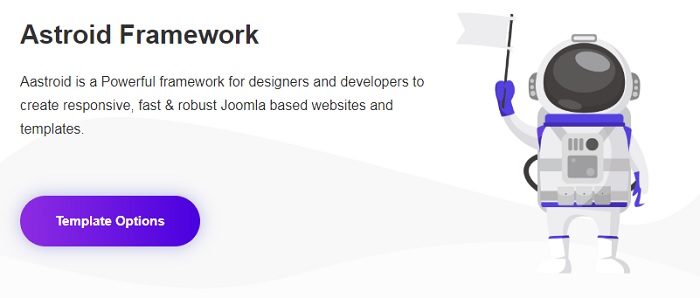
Click on Template Option button and you will be redirected to Astroid Admin Panel.
Now, navigate to Article/Blog. Here you can find all the settings for blog or articles. Simple enable Read Time under Basic settings and hit the save button.
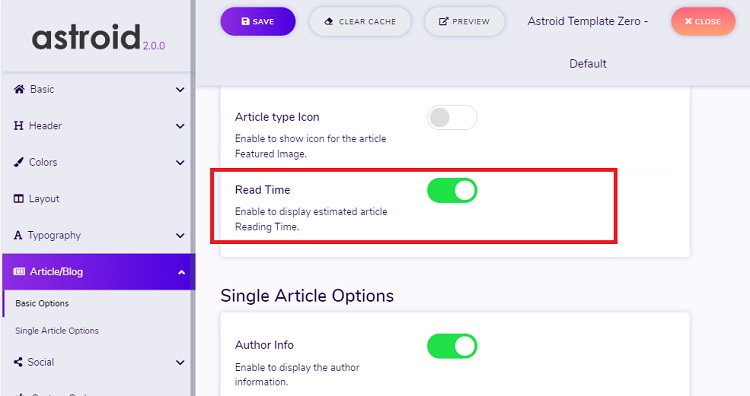
Now, Read time is displaying on all of your Joomla articles.
How to Hide Read Time on a Specific Joomla Article?
Sometimes, you don't want to show Read Time on a specific article or just want to show on the specific article instead of all the Joomla articles you have posted on your website.
So, if you want to hide from a specific article, open the article to edit.
- Navigate to Blog Option tab.
- Find Read Time. There will be three options.
- Inherit - It means it will inherit the settings from the Astroid Admin panel.
- Show - Select Show if you just want to show Read time forcefully on specific Joomla articles
- Hide - Select Hide if you want to Hide Read Time from a specific Joomla article.
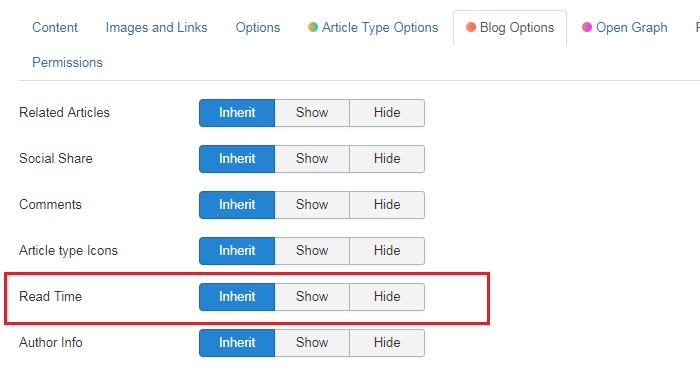
Alternatives to Show Read Time on Joomla Articles
I was also searching for the alternative easy methods for adding Read time on Joomla article but could not get much success. I end up with finding the one extension which offers almost same functionality.
Estimated Reading Time

This plugin shows the estimated reading time of your Joomla articles to your readers. Since release 3.5.0 it also allows you to show a Reading Progress Bar so that your readers know how much they have already read.
| Pros | Cons |
|---|
| Easy to Use |
It was last updated in 2016 and from that day, there is no any update. So it can be harmful to use on the websites. |
| Provide Estimated reading time along with Reading progress bar. |
|
| The biggest thing is that it is totally free to use. |
|
Get It Now!
Wrapping up
So, this is how you can add reading time in your Joomla based website. I have given you the alternative but as it is not updated since 2016, I will not suggest you use on your live website.
I will recommend using Astroid framework which gives you all the features you need to set up a basic to the advanced website.
Thank You.