Joomla 3.7 was released with a very useful feature for sites with a number of content creators.
You can make their life much faster and easier by providing them custom menu items in the Joomla Administrator Panel by removing all the rest of the clutter which can be managed for Super Users only.
For our tutorial we are going to take advantage of the "Publisher" User Group which is available by default for every Joomla out there. This means that every user belonging in this user group will be able to use your custom administrator menu items.
Setting up the User Group
The "Publisher" User Group by default doesn't have the permission to use the Administrator Panel. For the purpose of this tutorial we need to change it. Here's how:
Log in to your Joomla Administrator Panel and navigate to System > Global Configuration.
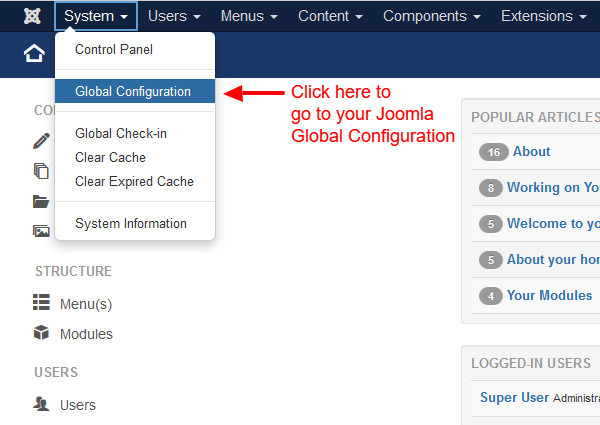
Then click on the "Permissions" Tab.
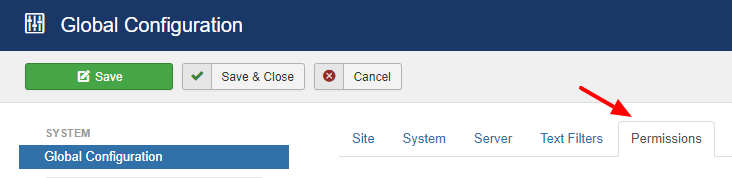
Now you are able to see an overview of what permissions are available for each User Group. We need to click on the "Publisher" User Group and then, as you can see in the screenshot below, allow this group to use the "Administrator Login" and "Access Administration Interface" Actions.
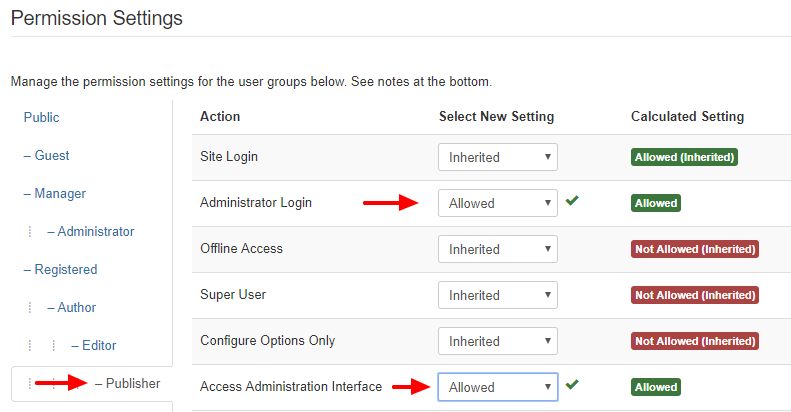
Setting up the Access Level
By default, the "Publisher" User Group doesn't belong in a particular Access Level and this means that we need to create one so we can explicitly assign any module to this new Access Level.
To do that first we need to navigate to Users > Access Levels > Add New Acces Level
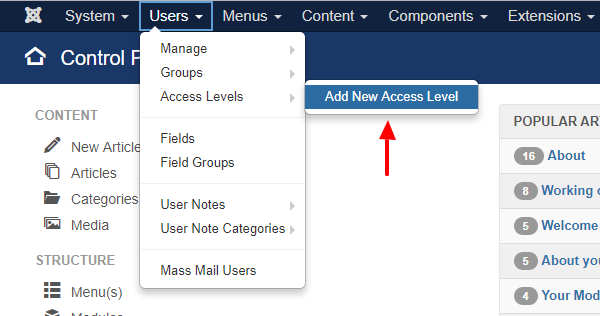
The Access Level creation screen is quite simple and all we need to do is just write type a name for it in the "Level Title" textbox and check the "Publishers" and the "Super Users" Group.
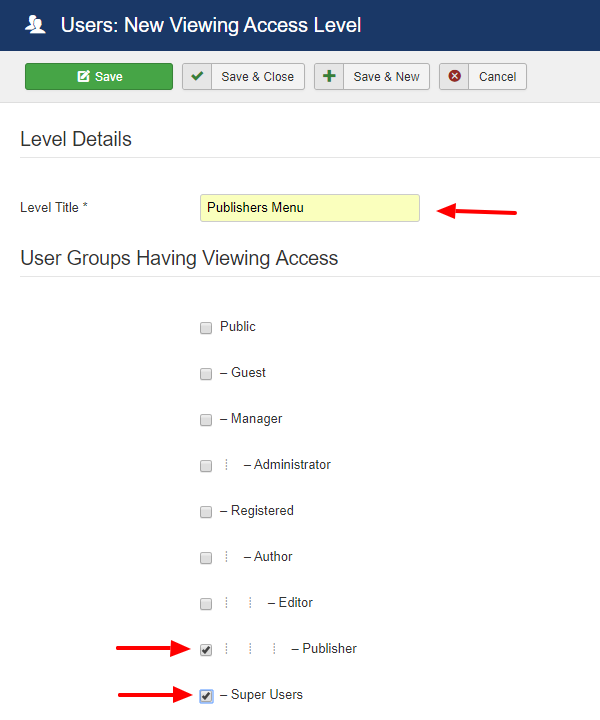
The reason we assigned the "Super Users" Group is because it is good practice to include the "Super Users" into any access level which at least involves Administrator functionalities.
Create the Administrator Menu and populate it
The next thing in the process is to create the custom administrator menu and populate it. Let's see how to do that.
Navigate to Menus > Manage > Add Menu
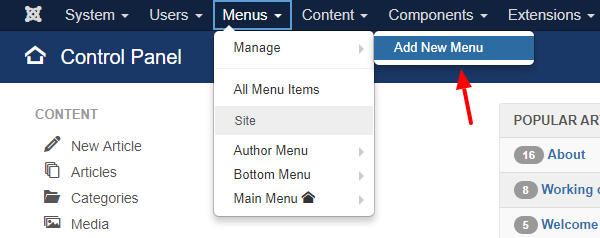
Then add your Custom Title. For our tutorial we are going to add a menu called "Publishers Menu" and for a menutype we are going to add a unique keyword such as "publishers". Of course make sure that you choose the Client to be "Administrator" because we are going to use this menu on the Administrator Panel only.
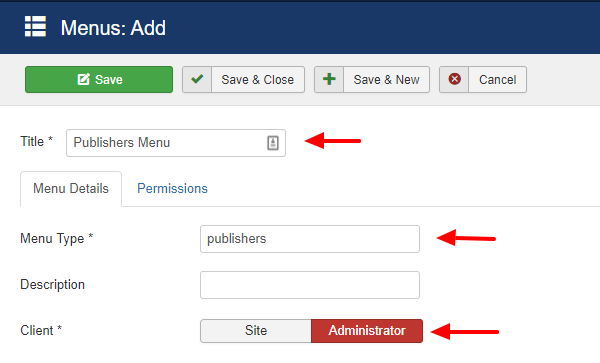
Now that the menu is ready, we can populate it by navigating to Menu > Publishers Menu > Add New Menu Item.
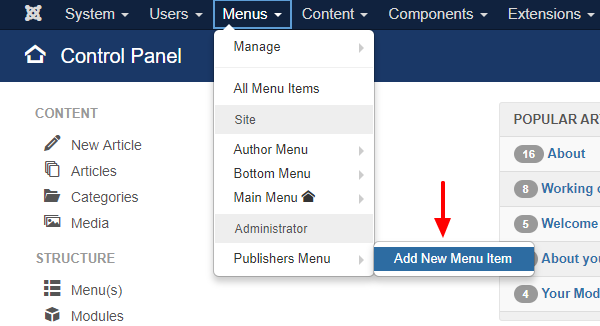
For the purpose of our tutorial we have created a menu item called "List Articles" which, as its name suggests, navigates the user to a list of all the articles.
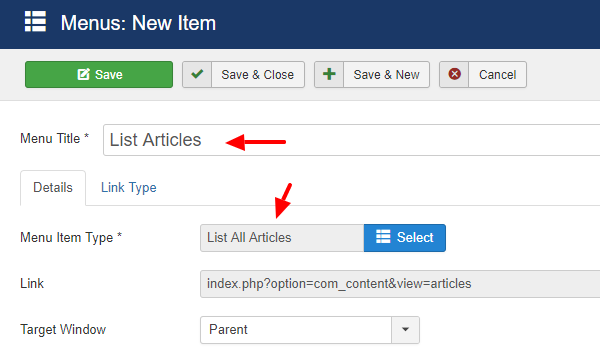
Create the Menu Module
The final step in the creation process is to create the menu module which will contain the menu item we just added and will be displayable by the "Publishers" User Group. Let's see how to do it.
First we need to navigate to Extensions > Modules and select the "Administrator" Option to see the available Admininistrator Modules.
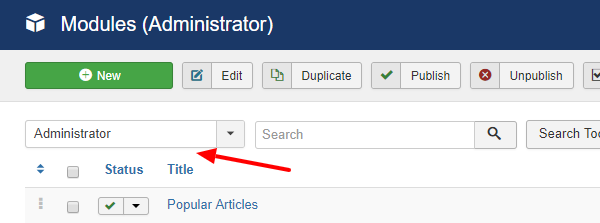
Then click the "New" button and choose "Administrator Menu".
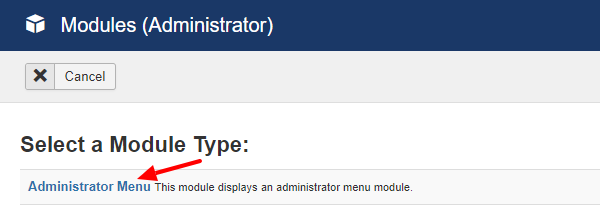
The most important things that you need to setup in the module creation screen are the following.
- Set the "Position" to "menu"
- Set the "Access" to "Publishers"
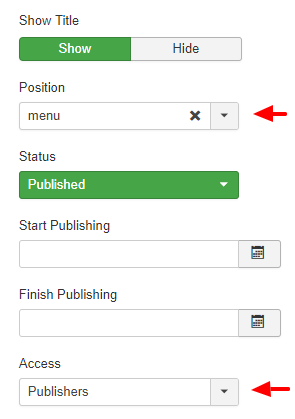
- In the "Advanced" Tab set the "Menu to Show" to "Publishers Menu". This is the menu we created earlier.
- Make sure that you set the "Check Menu" to "No" so as to avoid displaying default Joomla warnings.
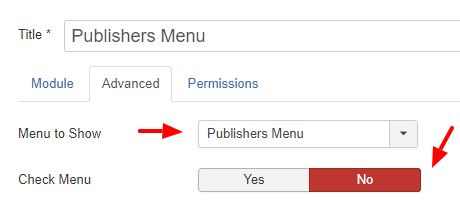
Finally, to avoid showing the entirety of the Admin Menu to the Publisher Group, it is best if you set the Access to the Admin Menu to Super Users.

Test if everything is OK
To test if your custom admin menu is as expected for the publishers, just logout of your current Super User account and relogin as a Publisher.

If you liked our tutorial about how to make the life of your content creators easier by custom admin menus, feel free to sign up to our Newsletter through the sidebar or follow us on our Social Media!